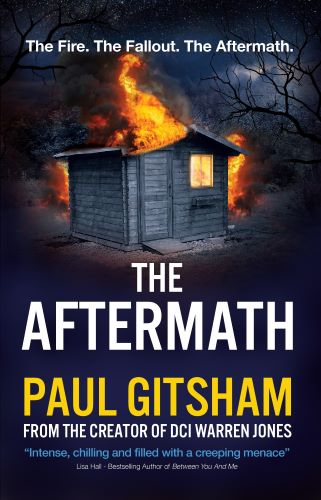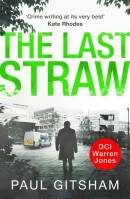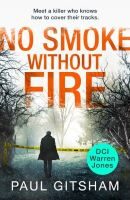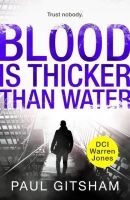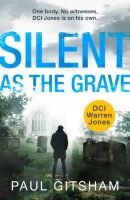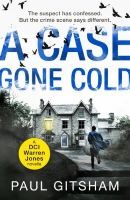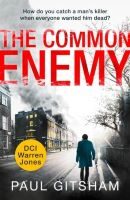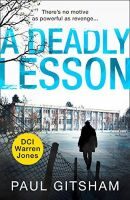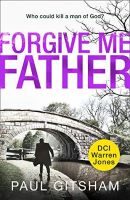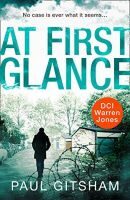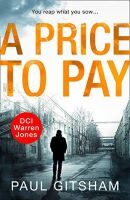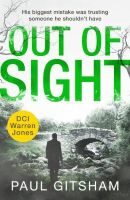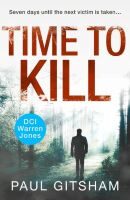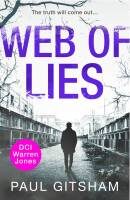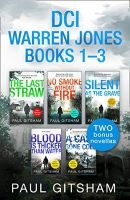Writing Tips (#TuesdayTips)
-
TuesdayTips125
Editing Hacks
Navigating Scrivener With Style(S)In last week’s blog #Tips124, I discussed how to use the style function to navigate your document in Word (or similar word processing packages).
This week, I want to extend that to the specialist writing package Scrivener (visit #Tips80 for my first impressions of using Scrivener).
Now the first thing that regular users of Scrivener are going to say, is “You don’t need to use styles to navigate Scrivener, that’s the whole point of it!” That’s correct, so let me clarify. I am going to look at how to retain styles when exporting to MS Word. Then you can easily navigate your manuscript in Word when you are working with an editor who doesn’t use Scrivener.For ease of use when writing in Scrivener I start a new page for each new scene. This allows me to then easily move scenes around. (I add chapter and section breaks last, once I am satisfied the story is in a logical order.)
In the image below, you can see that I have added some descriptive text for the first scene in bold red text.As in last week’s tip, I use this as a quick aide memoire of what happens in that scene. The power of Scrivener of course, is that I can add detailed notes etc in the right-hand inspector column, but they won’t easily come across to Word when I compile, so I like to have that scene title.
It is important that rather than just highlighting the text and formatting it, you should apply a style to it.
This works very similar to the way it does in Word. You can use a pre-installed one, or make your own. I recommend creating your own, and giving it an easy to remember name. This will make things easier later on.
Tip: Set up a template with your styles already applied to save time.Now comes the (slightly) fiddly bit. For those unfamiliar with Scrivener, you don’t typically print directly from the programme. Instead, you compile all the individual pages into one file and export it as a manuscript in the file type of your choosing. If you select MS Word, you’ll get a .docx file that can then be opened in Word.
Opening the document as below, you can see that whilst the bold red text is present, the titles aren’t appearing in the left-hand navigation pane (which is the whole point of the exercise), nor is it listed in the style gallery (circled in red).Instead, you need to tell Word that the style you defined in Scrivener (and which has been brought across, it’s just invisible) is important, and that you want Word to recognise it and use it.
To do this, go to the style gallery and select the Apply Styles option. Next, select the name of the style that you defined in Scrivener (I call mine Section Header), then modify.
Next, select the name of the style that you defined in Scrivener (I call mine Section Header), then modify.
You can now adjust the appearance of the style if you want to, but the most important thing to do is click “Add to the Styles gallery”. It is now part of the styles gallery, meaning you can apply that style to other sections of text or easily modify it (eg redact it, so that your beta readers don’t see spoilers).In order to see it in the left-hand navigation pane, you need to do one more thing. Select the style from the gallery by right-clicking. Then choose modify.
Select the Format option, then Paragraph from the menu.
Select the Outline Level drop down box.
Body text is basic text, it doesn’t appear in the navigation pane. Levels 1 to 9 appear in the navigation pane (and outline view), in decreasing order of importance.I have chosen Level 1 from the outline level, and you can now see that it is in the navigation pane. Text that is Level 2 would be indented slightly and so on. The beauty of using styles to do this, is that you only need to do it once, and every title in your manuscript is updated in one go.Have you got any useful tips for using styles? Feel free to comment here or on social media.
The beauty of using styles to do this, is that you only need to do it once, and every title in your manuscript is updated in one go.Have you got any useful tips for using styles? Feel free to comment here or on social media.
And don’t forget, if you are a writer with a tip to share, email me at DCIJones@outlook.com.
Until next week,
Paul
-
TuesdayTips124
Editing Hacks
Navigating With Style(s) Editing – you either love it, loathe it or just see it as part of the process.
Editing – you either love it, loathe it or just see it as part of the process.
I’ve looked at the issues surrounding editing before (eg #Tips48 for an outline of the basic process; #Tips72 for help chopping the wordcount), but for these posts, I want to share a few of the tips and tricks I’ve picked up over the years.
Today’s #TuesdayTip looks at how the use of styles can help you navigate your manuscript, and keep track of where you are. I will be focusing on MS Word, but the principles are broadly applicable to other word processing packages. I will be writing another blog post extending this to Scrivener and how you can import it into Word.
First of all, what are styles?
Styles are, in their simplest form, a way to apply pre-determined formatting to a piece of text with a single click of the mouse. Imagine you have a piece of text. Word applies a default set of formats to it when you open a blank document. You can then choose a different font, the font size, and modifications such as whether or not the text is BOLD, Underlined, italicised, or a different colour. Delve a little deeper into the paragraph settings and you can decide how the text is aligned, spaced, or add bullet points etc.
This is all well and good, but it may take you several clicks to get the text just the way you want it. And it can be time-consuming if you have to do that each time you start a new document. And what if you have several different types of text within a single document, for example a title, or you prefer to format quoted text differently from the main text?
This is where styles come in useful. Word has a series of different styles built-in, that you can select from the style gallery. All you need to do is select the text you want, and apply a style by clicking on it in the style gallery.So how does a style help you navigate a manuscript?
Well styles have a hierarchy and this affects whether they appear in the left hand Navigation Pane. You can think of this as rather like a bookmark that can help you navigate the document by jumping to a section.
In the image below, you can see that I have written two chunks of text, with two titles separating them. The Navigation Pane is currently empty, with just some text from MS explaining what the pane is for.In the next image, I have highlighted the two titles and applied the style Heading 1. Not only do they now look different, they are also listed in the Navigation Pane. If I want to jump around my document, I can easily do so by clicking the link in the navigation pane.This is a great way to insert chapter breaks. You can easily jump from chapter to chapter by clicking on the relevant chapter in the Navigation Pane.
But this only scratches the surface of what styles can do.
I use them to navigate between scenes. When I start to write a new scene, I like to put a title with a couple of lines of descriptive text. This reminds me what happens in that scene. By applying a style to that text, I can navigate my document by going directly to that scene; useful if I have no idea which chapter something actually occurs in.
Top Tip: Choose a different style than the one that you applied to your chapter heading.You can see in this next image that not only does my descriptive text appear different in the document to both the chapter and the main text, it is also indented slightly on the Navigation Pane.Finishing up.
Now obviously, at some point you are going to want to share this document with beta readers, and eventually publish. The last thing you want is to leave those spoilers in.First of all, removing that descriptive text is easy. If you right click the style in the gallery, you will get a simple context menu. If you choose “Select All”, then it will highlight all instances of that style in one go. Hit delete and it is gone.
(Another advantage of “Select All” is that it does a word count for the selected text. So if you are over your word count, you can see how many of those extra words are descriptive text that you will be deleting before publishing.)But don’t jump the gun and delete these useful navigation tools too soon. You may want to use them when doing later edits. Furthermore, deleting them changes the pagination. For example. when I send the manuscript to my beta readers or other editors, they often give me feedback in the form of “There is a typo on the third line of page 26.” However, if you have deleted the descriptive text, then the page numbers for the text may have shifted.
So instead, before sending to my beta readers or editors, I leave the descriptive text in place and redact it so the spacing stays the same, but spoilers are hidden and I can still navigate the document.
To do this, simply right click the style again and choose “Modify”.
Now you can change the formatting of the style.
I turn the font to black (not automatic) and from the borders option select black for the fill option. It’s not pretty, but it hides the spoilers and I can easily reverse it if I choose to do so.This is just a basic outline of how to use styles. Over the years, I’ve tweaked my method so it fulfils my own particular needs. I also use my own custom style rather than one of the built-in styles.
I hope this was useful. Do you have any useful tips like this?
If so, please feel free to comment here or on social media. If you are a writer with your own tip to share, then please don’t be shy about emailing me on dcijones@outlook.com, I’m always looking for guest bloggers.
Until next time,
Paul
-
TuesdayTips123
Guest Blogger
Stuart Field
The Benefits Of Travelling For ResearchFor this week’s #TuesdayTip, I am thrilled to invite thriller writer Stuart Field to tell us about the benefits of travelling for research.
A former soldier, Stuart now works as an armed security guard. He was born in the West Midlands, and is married with one daughter.
A busy man, he is the author of the John Steel series, soon to number six entries, the new Ronin Nash series, and has just published the first in a new, two-book series, A Friend Of The Family.Stuart’s Tip
Travel and do research on your locations:- Try and see the places you are writing about. Doing research on the internet is a must, but being there is better. That way, you can get the feel for the place, the aromas, and the people. Also, it can help answer questions about situations your character might face. You might look at a street or a walkway in the hills and think it is perfect, and then when you see it for real, you find your idea isn’t feasible. Try the local foods and drinks. Put yourself in your character’s shoes.
- Also, remember, if you are writing about a city such as New York, London, etc, if you need to put in a diner, a hotel, or even a gas station, make sure it is feasible to do so. Don’t try and put one of these where it is obvious there is a skyscraper or other structure. Doing research on locations is a must because a reader who lives in that city will pick it up.
- However, if you find a city or actual place that doesn’t work for your idea, make one up. That way, you can put what you want in the town, and nobody can pick you up. It is a simple solution, but be careful, because you may still have to research the area you are about to put your new town.
- The best tip is to have fun in your writing.
(c) 2022 Stuart Field.
You can find out more about Stuart by visiting his website, following him on Twitter or Instagram, or visiting his Facebook Page.
As always feel free to comment here or on social media.If you are a writer with a suggestion for a #TuesdayTip, feel free to email me at DCIJones@Outlook.com.
Until the next time,
Paul.
-
TuesdayTips122
Editing Hacks
A Comment On The Process Editing – you either love it, loathe it or just see it as part of the process.
Editing – you either love it, loathe it or just see it as part of the process.
I’ve looked before at the issues surrounding editing before (eg #Tips48 for an outline of the basic process; #Tips72 for help chopping the wordcount), but for these posts, I want to share a few of the tips and tricks I’ve picked up over the years.Whether you use a dedicated writing package or a standard word processor, the chances are that at some point you will have to send your manuscript to your editor in a Word file or a format compatible with Word (.docx). They are then likely to send back the manuscript with suggested revisions, using the review function. This week’s post suggests a couple of tips to make this process easier, and to avoid introducing more mistakes into the manuscript (easily done, believe me).The first thing you need to do is make sure you have turned on “Track Changes”.
This can be found in the Review tab on Word. This means that anything you delete or add will be recorded. For example:
 You can see here that I have deleted the word “using” and replaced it with “with the” and I have added the word “feature” at the end. I have also increased the font size to sixteen. The red underlined text shows these differences. They are also listed on the right-hand-side. This is a powerful function, and is especially useful during copy edits or feedback from proof readers.
You can see here that I have deleted the word “using” and replaced it with “with the” and I have added the word “feature” at the end. I have also increased the font size to sixteen. The red underlined text shows these differences. They are also listed on the right-hand-side. This is a powerful function, and is especially useful during copy edits or feedback from proof readers.
If your proof reader suggests a change, you can either accept the change, choose to leave it as it was, or change it to how you would like it to look.
However, if a sentence has been modified too much, it can become very confusing, and it is easy to add additional errors. Therefore, a useful trick is to toggle the” show mark up” option on or off. Switching it back to “No Mark up” will remove all the red text and strike throughs and show you how it will look in the final document. The changes you have made are still there, but it is much easier to check that it looks the way you want it to.
Switching it back to “No Mark up” will remove all the red text and strike throughs and show you how it will look in the final document. The changes you have made are still there, but it is much easier to check that it looks the way you want it to. If you are making lots of changes to a paragraph, you can do this before you start editing it. The changes are still recorded, but it feels much more natural – you are simply changing some text to the way that you want it.Using the Comment Function.
If you are making lots of changes to a paragraph, you can do this before you start editing it. The changes are still recorded, but it feels much more natural – you are simply changing some text to the way that you want it.Using the Comment Function.
Whether you are using a word processor or Scrivener, there is the option to highlight text with a comment.
Comments are really useful, and I recommend using them as you are writing. For example, if a sentence isn’t behaving itself, rather than waste ages getting it to look exactly how I want it and breaking my flow, I highlight it and write “Ugh” in the comments box. Then I can easily find it again and change the wording at a future date. I might also make notes, such as “does this match exactly what they found at the crime scene?” to remind me to go back and check, or instructions such as “Check capitalisation” if I’ve used a brand name (my current work in process has the word Screwfix. Is the F capitalised? – I can look that up on the internet when I have a spare moment, rather than breaking my flow).
Comments won’t be printed in the final draft, unless you specifically turn that on in the print options. I’m old-school and like to print a draft to mark with red pen. Therefore, I print it with the comments turned on. They appear in a strip along the right-hand-side of the page and remind me of things that need doing. When I print a copy for my beta readers, I turn off the option, so they don’t see spoilers or my notes.Your editors might also include comments for you to consider. For example, querying if a character has been described in this way previously, or suggesting a change to the pace. In Word, there is an option to reply to a comment. I have started doing this, so my editor can easily find what changes I have or haven’t made. I may even justify why I have decided not to make that change and ask for their thoughts.
When you have finished with a comment, it is tempting to delete that comment to tidy the document. In newer versions of Word, there is now the option to mark a comment as “resolved”. The comment is still there, but it is faded out. The advantage of this, is that you can reopen the comment if necessary. It also stops you from duplicating effort. In the Screwfix example above, resolving the comment, rather than deleting it, reminds me that I have actually looked it up, and that the F in Screwfix isn’t capitalised.Show/Hide Nonprinting Characters
Finally, this is something that I have found very useful.
If you look at the home tab in your writing software, you will see this symbol. It looks like a backwards “P”.
It looks like a backwards “P”.
If you turn it on, a whole array of “invisible” characters become visible. These include a dot where there is a space, the backwards P denotes a carriage return (when you end a paragraph and start a new one), and dotted lines, showing page or section breaks. You can see in the previous screenshots that I have it turned on. Not everyone likes this, as it makes the page messy. But over the years, I’ve learned to write with this turned on permanently. The advantage is that you can easily see if you have included a double space, or if the text at the bottom of a page is followed by a page break, or if it has just rolled over onto the next page.I hope you find these tips useful. As always, feel free to comment here or on social media. If you have something that you would like to share in a future #TuesdayTip, feel free to email me on dcijones@outlook.com.
Until next time,
Paul
-
TuesdayTips121
Editing Hacks
Moving The Pieces Editing – you either love it, loathe it or just see it as part of the process.
Editing – you either love it, loathe it or just see it as part of the process.
I’ve looked at the issues surrounding editing before (eg #Tips48 for an outline of the basic process; #Tips72 for help chopping the wordcount), but for these posts, I want to share a few of the tips and tricks I’ve picked up over the years.
Mastering the structural edit.
If, like me, you write out of sequence, with only the most basic of plans to guide you, the structural edit is crucial. Even if you start writing on page one and continue until you type ‘The End’, adhering to a rigid outline, it is the first major revision that your editor is likely to send you.
In a nutshell, it may involve cutting or adding material to make the story flow better, changing its pace, removing unnecessary detail/adding more for clarification, or fixing any inconsistencies or contradictions. You may also find that you want to move chunks of text around.And this is where it can be easy to make mistakes or lose track of what you are doing.
The first step is to save your file as a new document and work on that draft, so if the worst happens you can start again. It’s also wise to do so every time you make a major revision. Unless you are writing on a Amstrad CPC464 with a limited supply of floppy disks, file sizes are so small these days that you can afford the space on your hard drive/cloud storage to save multiple copies of your work. I typically have over a dozen drafts by the time a manuscript is ready to be submitted.
This is how I work when writing in MS Word or another word processor package, but I also do so when using Scrivener.
If you do lose track of where you are, then Word has a nifty compare document feature that will highlight all the differences between two versions of the same document.
But that’s fiddly and time consuming. Instead, make it easy for yourself.Let’s assume that you have decided your story might flow better if you move some paragraphs from chapter twenty to chapter ten. Simply cutting and pasting to the new location might require a bit of smoothing around the edges, and tweaking so it fits into its new location. The hole those paragraphs leave behind might also need some editing so there isn’t a sudden gap.
You will also want to pay particular attention to these two locations during the next round of edits to check for any errors. For example, the scene might originally have had three characters speaking, but one of those characters isn’t present in the new location. You’ll need to reassign dialogue, or bring in/remove the character from the original locations.
So to help keep track of these changes, use the following simple method.
(If you were expecting an explanation involving the actual ‘track changes’ function, stay tuned for a future blog post.)- Before you move your target text, highlight the previous paragraph and the paragraph after and change the font colour so it stands out.
- Then highlight the specific paragraphs that you are going to cut, and change the colour of these words to a different colour.
- Then cut this text and paste it to its new location.
- Leave these new font colours in place until the final draft.
You can now easily see where the text has moved to, and where it has come from.
If you are unsure about whether or not to move the text, and just want to see how it reads in its new location, then change the font colours as above, but instead of cutting it, copy it to the new location. You can even use the strike-through formatting option (horizontal line through the text) on the text in its original location, to remind you that it has been moved. If you decide that the text doesn’t work in its new location, you can just delete the copied text and remove the strikethrough to restore everything.
Have you any editing hacks you’d like to share?
As always, comment her or on social media, or email me if you want to contribute your own #TuesdayTip.
Until next time,
Paul
-
TuesdayTips120
Get On With The Killing!
Plot Vs Backstory. In the last #Tuesday Tip (Tip#119), I examined a debate regarding whether making your protagonist the target of a killer is an exciting plot device, or an over-used cliché. Today I want to look at another debate. The balance between backstory and plot.
In the last #Tuesday Tip (Tip#119), I examined a debate regarding whether making your protagonist the target of a killer is an exciting plot device, or an over-used cliché. Today I want to look at another debate. The balance between backstory and plot.
This is probably more relevant to ongoing series than standalones, but it can apply to both.
A complaint that I’ve seen both in online discussion forums and reader reviews for particular books, is that readers felt there was too much of the characters’ history and personal lives, and that they just wanted the detective to get on and catch the bad guy. They’ve picked up a mystery or thriller; they aren’t interested in the lead detective’s ongoing marital strife.
On the flipside, I’ve also seen readers enthusiastically talking about the characters’ tangled private lives, and speculating about where things will go next. I have a few regular readers who are kind enough to message me about my books and ask for hints about what will happen to Warren and his wife Susan. Naturally, I politely thank them but keep my cards hidden.Ordinarily, I usually suggest writers try and find a balance between the two – but really that advice is about as much use as a chocolate teapot. Because where is that balance? Every series is different. At the two ends of the spectrum, there are series where readers come back each time to see how their favourite characters – who are now more like friends – are getting on. The grisly murder at the heart of the book is almost an afterthought. Then there is the opposite end of the spectrum, where it’s all about the mystery. The characters’ private lives are an unwelcome distraction, and they are emotionally constipated.
Then there is everything in between.The simple fact of the matter, is that you are never going to please everyone. That’s life. I have read reviews of award-winning authors, lauded by readers and their peers, where somebody has given the book 3 stars and grumbled that it could have been half the length if only a good editor had cut the fluff about the detective’s dying wife. There are also highly-regarded writers that have stood the test of time, that are criticised for the lack of characterisation in their books.
So I am going to give you one bit of advice:
Write what feels right; write what you want to read. Find your own balance.
By all means listen to constructive criticism from those you respect (over the years, my editors have variously told me to cut paragraphs that don’t add to the main plot, or expand upon aspects of a character that readers may find interesting.) But ultimately, the balance between the solving of the crimes at the centre of my books and the trials and tribulations of DCI Warren Jones and his team at Middlesbury CID is what I feel comfortable with.What are your views on plot vs backstory? As always feel free to share your thoughts in the comments or on social media.
Until next time,
Paul
-
TuesdayTips119
In The Firing Line.
Should Your Protagonist Be The Target? I was recently an interested observer of a debate on a Facebook group about the practise of writers placing the main character of a series at the very heart of the action. Specifically, making the detective that series revolves around the target of a serial killer.
I was recently an interested observer of a debate on a Facebook group about the practise of writers placing the main character of a series at the very heart of the action. Specifically, making the detective that series revolves around the target of a serial killer.
The original poster stated that they were sick and tired of reading books where it transpires that the bad guy was targeting the lead detective personally. They felt that it was an overused trope. And that got me thinking.
In my DCI Warren Jones series, I have made Warren the target in a couple of books. Given that the series currently runs to 12 entries, I don’t think I’ve done it too often, but it is argued by some that there are series where it is becoming a bit of a cliché. So I thought it would make an interesting discussion pointNow first of all, there are series where the central theme is the detective’s ongoing involvement with organised crime, or their shadowy past. In that case, whatever else is happening in that book, readers are probably going to want that story arc to advance. It’s a central pillar that the series rests upon.
I think the criticism is aimed more at ‘episodic series’. Series where the primary storyline is a different case each book, like individual episodes of a TV series. In which case, how realistic is it that the motive for the killer is to make the lead detective suffer? How realistic is it that more than one book involves different, unrelated culprits gunning for our hero?
It’s a valid question. Can it be overused?I guess there are Pros and Cons.
In favour of the practise, ask why the writer is doing it.
There is no denying that it can really raise the stakes. If the reader feels that the detective is in mortal peril, because they are the specific target of the killer, that can make the audience feel the tension more than endangering a character that they have only just met. It’s even better if the killer has the detectives’ loved ones in their sights.
This is because the reader might feel that the detective the series is named after is ‘protected’ – especially if they are back in the next book. But what about their spouse, or their children? I can think of a couple of series where the author actually killed off the most significant person in the protagonist’s life. It was shocking and unexpected and it completely upended the status quo. One famous writer actually used the acknowledgments to direct readers to a letter, hidden on their website, where they confirmed that it wasn’t sleight of hand. Yes, they really had killed off that character, and no, they wouldn’t be coming back. Absolutely magnificent!
I can also think of another writer that supposedly killed someone off, only to bring them back a few books later and reveal that it was all a ruse. I don’t think that worked as well.On the other hand, the original poster in the social media debate made a valid point. It can become a cliché. They asserted that it was a sign of desperation or lazy story-telling. I don’t hold much sympathy for that argument. I think that a writer can become somewhat over-enamoured with the device, since they are incredibly fun stories to write, but I see little evidence that it has become a fall back position for a writer short of ideas. I guess the biggest argument against it is that it is a little far-fetched. How often in real life would even the most well-known detective become the target of nutters and killers, who want to either murder them, or prove that they can beat them? Sure, it’s fiction, and the suspension of disbelief is part and parcel of the genre, but if it happens more than a couple of times, that seems to be stretching things a little.
My personal view is that it is a very strong story-telling device, but one that should be used sparingly. One way to dodge this might be to shift the killer’s focus to somebody close to your detective. Because of that, they become more embroiled in the case than they might normally. For example, rather than having the detective in the sights of the killer, because of something murky that happened in the past, why not make their sibling the target? This also has the added advantage that you can string readers along – will the killer succeed, leaving our hero devastated at their failure, or will they save the day?
What do you think? Over-used cliché, or a heart-stopping narrative choice?
As always, feel free to comment here or on social media.
Until next time,
Paul.
-
TuesdayTips118
Are Tautologies Making Your Writing Less Taut?
A tautology is the saying of the same thing twice over in different words.
In this week’s tip, I want to explore their use and a more general theme of redundant or repetititious information.
As a teacher, I instinctively use tautologies to increase students’ understanding by using unfamiliar words and phrases alongside a more common usage, or to remind them of prior learning.
An example from a biology lesson might be to say:
Aerobic respiration, the release of energy through reaction with oxygen, takes place in the mitochondria.
Here I am subtly reminding learners that aerobic respiration uses oxygen, in contrast to anaerobic respiration which doesn’t require oxygen. They have already been taught the difference between aerobic and anaerobic respiration lower down the school, but some may have forgotten.
Or I might say:
Wires with a high resistance decrease the electrical current and transfer the electrical energy to thermal energy. So the wires become hot as the rate of flow of electrons decreases.
This reminds learners that thermal energy means heat energy and that current is the rate of flow of electrons.But as a writer, it’s a habit that I have worked hard to break.
There are a number of reasons why the use of tautologies should be reduced.
Wordcount! The bane of many writers. Tautologies take up additional words – which is wasteful when you want to decrease the number of words.Take this example:
He was a six-foot-five-inch, giant of a man, who towered over normal folks.
In this sentence, we tell the reader that the character is bigger than normal in three different ways. It takes up 13 words (counting hyphenated phrases as one word). Do we need that level of redundancy?
How about:
At six-feet-five-inches he towered over everybody else. (7 words)
Or
He was a six-feet-five-inch giant of a man. (8 words)
Or even
He was a six-feet-five-inch giant. (5 words) – we’ve already told the reader he was a man by using ‘he’.
It slows the pace. As explored previously (Tip #116), using fewer words means that text is read more quickly. This can help increase the pace of a scene. Avoiding tautologies can aid in this.It’s a waste of synonyms! As writers, we are taught from an early age to try and avoid repetition. Using the same word over and over in a couple of paragraphs can make prose look simplistic and childish. This is not always easy, and whilst a good thesaurus helps, you can find yourself using ever more obscure words since you’ve already used the most common ones. Tautologies, by definition, use twice as many adjectives to describe a scene as you need, thus reducing the number left.
Imagine trying to describe blood flowing out of a person. You might describe the blood as red. A synonym for red may be crimson. What then? Scarlet?
The red blood flowed out of the wound, turning the carpet crimson. At the sight of the scarlet liquid, Johnny felt light-headed. (22 words)
Ugh!
Well we know that human blood is red, so we don’t need to tell the reader this. We also know what it is going to do to the carpet. That just leaves its affect on Johnny.
The blood flowed out of the wound, soaking the carpet. At the sight of the red liquid, Johnny felt light-headed. (20 words)
Why not go further?
The blood flowed out of the wound, soaking the carpet. The sight made Johnny feel light-headed. (16 words)
After all, we know that blood is a liquid, and even if the reader had forgotten we’ve reminded them by saying it flowed.The counter argument:
The use of tautologies isn’t always bad. For example, in the previous example, we are making the assumption that the reader knows that blood is red, and a liquid. That’s not unreasonable. But how far can you take that? Do you need to subtly remind readers of the meaning of unfamiliar phrases, or of facts that they need to fully appreciate what is happening?
Remember, hopefully your books will be read by a wide range of people. Some will devour crime novels at a terrifying pace, and be fully immersed in the genre. Others might rarely pick up a crime novel, and so be new to the terminology. Not all of your readers may be from your country, so might not be familiar with policing structures or common terms. English might be an additional language.
Imagine trying to understand what this means if you aren’t a native English speaker, or familiar with British policing.
“I think you’re talking nonsense,” said PC Smith.
“Well you’re wrong,” countered CI Jones, his knuckles whitening.
The rest of the room fell silent; nobody had ever seen such an exchange in public before.This should be a tense scene, and readers should appreciate the risk that PC Smith is taking. But this assumes that your reader knows 1) That PC is the rank Police Constable, not the character’s initials, and CI is Chief Inspector. 2) That the police is a hierarchical organisation where more senior officers are spoken to politely at the very least and 3) that a Chief Inspector significantly outranks a Constable.
This is where the judicious use of a tautology or two can make this explicit.
“I think you’re talking nonsense, Chief Inspector,” said PC Smith.
“Well you’re wrong, Constable,” countered CI Jones, his knuckles whitening.
The rest of the room fell silent; nobody had ever seen such an exchange in public before. A Constable openly disagreeing with a senior officer was unheard of.Although a little clunky (forgive me, it’s late and I made this up on the fly!), this furnishes the facts necessary for readers to recognise the significance of this exchange.
Another exception. Description: Sometimes, it isn’t all about the pace. Even the most thrilling of thrillers needs a little time to breathe, and certain scenes may benefit from richer description. Sometimes a beautiful description may involve tautologies. In my opinion, that’s fine. As long as the tautologies are there to serve a purpose, rather than a lack of editing or out of habit, then I say use them.
A final exception. Dialogue: Most people, especially when they are relaxed, aren’t the most efficient of speakers. Natural speech is littered with repetition and tautologies. Allowing for the caveat that writers rarely render speech exactly, the use of tautologies to make speech sound authentic is OK in my book.What do you think about tautologies and repetition? Should they be avoided at all costs, or can they be used sparingly, in a controlled manner (yes that is a tautology).
As always, feel free to share your thoughts here or on social media.
All the best,
Paul
-
TuesdayTips117
Block Buster
Ideas To Thwart Writer’s Block
Tell Me More!
Last week’s activity (Tip#116) involved taking a piece of writing and trimming it to make it more pacey.
Today’s activity is the exact opposite. The object of this exercise is to enrich a piece of writing with increased description. However, there can be danger here. Too much description and you run the risk of being accused of padding the text to increase the word count. It can also frustrate readers and ruin your pacing, not to mention look amateurish.
Again, choose a starter image.
I’ve recommended the use of a random picture generator before.
https://writingexercises.co.uk/random-image-generator.php is a good one, or you can just use Google Images.Write a paragraph to describe what you see.
Then take that paragraph and double its length. How will you do this? Use more colourful descriptions? Add additional metaphors? Or will you add in another aspect of the picture that isn’t included in the original description?
Once you’ve done this, then go back with a fresh eye and see if you can trim the piece – this is vital, to avoid your final prose becoming flabby and embarrassingly florid. The aim is not to simply delete what you’ve just added (that would be a pointless activity), rather to cut the fat and make it more pacey.
How much of the new text will you keep? Will you ditch some of the original paragraph?
Can you tighten sentences by using more efficient language? Are there tautologies (sentences that are written in a redundant fashion – eg he ran faster, covering the distance more rapidly – well obviously, that is literally the definition and purpose of running faster!)? What about punctuation? Commas and semicolons can eliminate the need for joining words. See if you can decrease the length to between 50% and 75% – that’s a tall order, so don’t worry if you don’t quite manage it.Ideally, you are looking for a balance between tightly written prose and rich description.
Do you have any suggestions on ways to increase the descriptive power of a piece without sacrificing pacing?
As always, feel free to comment her or on social media.
Best wishes,
Paul
-
TuesdayTips116
Block Buster
Ideas To Thwart Writer’s Block Setting The PaceToday’s writing activity/block busting activity involves increasing the pace of a scene.
Setting The PaceToday’s writing activity/block busting activity involves increasing the pace of a scene.
One of the easiest ways to make a scene more punchy and pacey is to simply reduce the word count. This takes practise, and if you really want to trim the fat, it usually takes several passes.
There is a (perhaps apocryphal) story that Ernest Hemingway entered a competition in a newspaper to tell a story in six words or fewer.
His winning entry was thus:
For sale: baby shoes, never worn.
Whatever the truth regarding the tale’s origins, it demonstrates how a story can still punch you in the gut without any unnecessary words.A nice way to develop this skill is to rewrite the same scene repeatedly, with progressively fewer words.
I’ve recommended the use of a random picture generator before.
https://writingexercises.co.uk/random-image-generator.php is a good one, or you can just use Google Images.First select an appropriate image. It could be a place, object or person. See what grabs your attention.
Using the image as a prompt, describe what is happening in the scene; include feelsing and emotions, if there are people. Pay attention to sights, sounds and smells. A couple of paragraphs is enough.When you are happy with what you have written, take that scene and trim it down to fewer than 100 words. What are you going to cut out? What are you going to keep?
Now take it and cut it to fifty words. By now you have to make some hard choices. Decide what absolutely has to stay. Do you need to rewrite sentences to lose words? Can you get rid of ‘invisible’ words like ‘and’ and ‘the’? Can you use punctuation, such as commas or semicolons to tighten the prose?
Can you trim it to thirty words and retain the essence of the original?
Of course, the word counts suggested here are only guidelines, and if your initial description is significantly shorter or longer than 100 words, adjust the subsequent targets accordingly. The main thing is that by the time you’ve gone through it three or four times, your original piece is a half or a third of its original length.
If you want to practise this some more, Google ‘Flash Fiction’. These are challenges to write a story with a very strict word count. They are great exercises.Next week, we will do the opposite of this activity. Stay tuned!
Do you have any tips for increasing the pace of a piece of writing?
Feel free to share here or on social media.
Until next time,
Paul